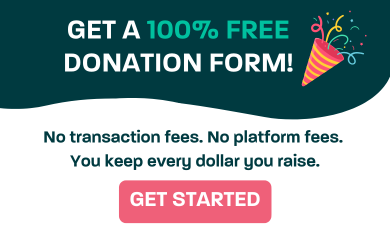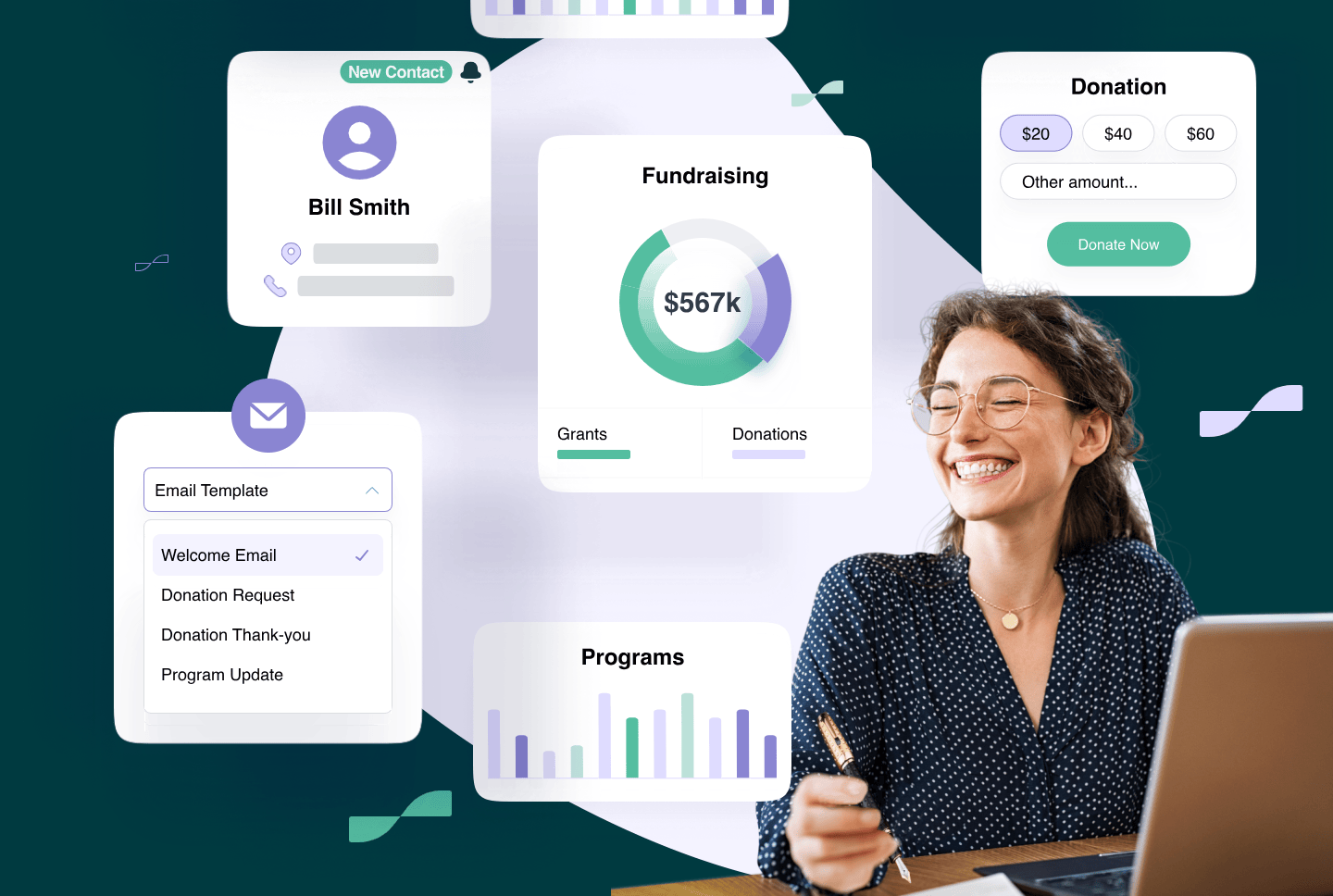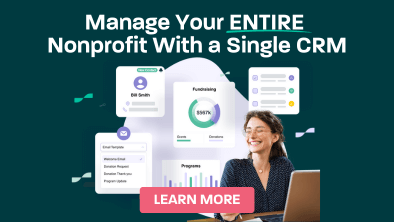The reality of most small and medium sized non-profits is that many people work from home creating, editing, and updating data. As such, they need to connect to their work network from home in order to access files remotely, so they can maintain data accuracy and ensure the continuity of the organization.
The best solution that will allow organizations to access files remotely is to set-up a virtual private network (VPN)
A VPN provides a cable-like connection via the Internet between a remote PC and your office’s server. It’s like taking a network cable at your office and walking home with it, pulling it through the streets, and plugging it into your laptop when you get home.
If you use a nonprofit CRM like Sumac, then you have access to your database from anywhere, but what if you want to connect to your work network from home
VPN software on your computer establishes a secure point-to-point tunnel through the Internet with your office to access files remotely. In order to have a virtual private network, you must have a router that is VPN enabled.
5 Steps To Setting Up A VPN
1. Get a router appropriate for your needs
Check to ensure your hardware router meets the following requirements:
- The router must have wired and wireless connectivity.
- It must have virtual private network functionality built in.
- It must support up to 10 workstations.
For organizations that do not have the correct router, check out this list of the best routers for 2020. We’ve also included a comparison of the top three VPN providers below, along with a guide on how to choose the best one for your needs.
2. Use the Quick Start Wizard Guide to set up
Most wireless VPN enabled routers come with an option of using a set-up wizard guide. This guide takes you through the entire process of physically plugging in your cables, setting up the wireless network and connecting to the Internet.
Since setting up a VPN enabled wireless router is more complicated, all vendors usually provide a step-by-step soft copy manual (PDF format) with the product CD when purchasing the router.
3. Use the Quick Start Wizard Guide to set up
An important part of the setup process is to ensure the highest level of security. The strength of security on your network is only as strong as the weakest link. Most organizations erroneously accept the default ‘easy to remember’ password that comes with the router.
This makes it easy for cyber thieves to break in, giving them access to all your data. In some cases, the setup wizard will prompt the user to change the default password to a strong password.
There are several options when configuring the type or level of wireless encryption or level of security. Better to select the stronger more secure option because open wireless networks expose networks to outside attacks leading to theft of data..
4. Enable users
Once the router is configured properly, there is a series of smaller but equally important steps required to enable VPN functionality:
- Follow instructions in your router’s user manual to enable VPN functionality. This is done through the software settings.
- In the router’s software settings, enable remote management.
- Create user accounts for each user wanting VPN access.
- Request each user obtain and install the VPN software on their client computer. The software should be freely available via the website from the router manufacturer.
Connect
The final step to access files remotely is to connect from your home computer to the office using the VPN. Here’s how to do that using both Macintosh and Windows computers.
- For a Mac: Choose Apple menu > System Preferences, and then click Network Click Add (+) at the bottom of the network connection services list, and then choose VPN from the Interface pop-up menu.
- For Windows: Go to Control Panels > Network and Sharing > Create a New Connection, then choose VPN and enter the IP address.
To connect you’ll then need to enter your office IP address. An IP address is four numbers separated by periods, like this: 12.34.56.78. These numbers identify computers connected to the Internet.

5 Steps To Setting Up A VPN
IP numbers can be static or dynamic.
A static IP address never changes. So if your Internet Service Provider (ISP) has assigned you a static IP address, then your office always has the same address. This makes it easy for your website to refer to your office — the website can just use the IP address.
However, most offices have dynamic IP addresses. This means that every time your communications equipment is reset you are assigned a new IP address. This creates a problem for your website, since it will not know what the office IP address is, and so will not be able to connect to Sumac in the office.
Solution 1: Static IP Address
One possible solution is to get your ISP to assign a static IP address to your office. This eliminates the whole problem caused by dynamic IP addresses. The down side of this solution is that ISPs charge for static IP addresses. It may be that they charge such a small amount, that you will be happy to go with this solution.
Solution 2: Register Your Own Name + Dynamic DNS
If you cannot get a static IP address at an acceptable price, another approach would be to register a domain name and dynamically update the Domain Name Server (DNS) for that domain name to point to your office.
A DNS is just a computer on the Internet which answers the question, “What is the IP address for this domain?” So, for example, if you ask a DNS for the address of google.com, you will probably get an answer like: 74.125.226.80.
If your site is MyCharity.org, you could register a domain name like MyCharityOffice.com, and tell a DNS the IP address for that domain name.
Note that because your IP address is dynamic, you need a DNS that can handle regular updates: a Dynamic DNS. The updates are performed by a program that you run on a computer in your office; it regularly checks its IP address and, if there is a change, informs the Dynamic DNS.
Here are some examples of this type of DNS service: dlinkddns.com, dyndns.com, no-ip.com, zoneedit.com. Some of these are free.
By the way, often registrars — the organizations where you register your domain name — can also provide free Dynamic DNS services.

Solution 3: Use A Free Name
This solution is a lot like Solution 2, except that instead of registering your own name (which costs about $10 per year), you can use a free name provided by the Dynamic DNS provider. For example, no-ip.com will provide you with names you can use and provide the Dynamic DNS service, all for free.
The Problem With Solutions 2 and 3
The only problem with Dynamic DNS services is time delays. There is a delay between the time you update your IP address with the Dynamic DNS and the time when the rest of the Internet becomes aware of the change.
This delay may be a few seconds to many minutes. During this delay, the DNS is incorrect, and anyone going a domain name will be told the wrong IP address.
If a delay of 10 minutes, during which your website won’t work correctly, is acceptable, then there is no problem at all. If, however, it is imperative that your website be up as much as possible, this consideration may force you to get a static IP address assigned to your office.
The other factor to consider is just how often does your IP address actually change. Even though, in theory, your dynamic IP address may change, in practice often an ISP assigns you a number and that number stays unchanged until your reset your modem. If this happens rarely, then a 10 minute delay from the DNS will not matter since it happens so rarely.
Top 3 VPN Service Providers 2020
In order to setup a VPN to connect to your work network from home, you need to select a VPN service provider. Selecting the right VPN requires proper research and it can become a time-consuming task.
For your ease, we have done the leg-work for you and come up with the list of best office VPN service providers.
Below is the list of best office VPN service providers ranked on the basis of their features and the value-for-money. So, let’s dive in.
#1 NordVPN Teams

With over 35 server locations, NordVPN teams hold the top spot in our list of best business VPN providers. Mostly used by mid-sized organizations- NordVPN teams is famous for providing an extra layer of security to the corporate users in the form of high-level encryption, zero-logging, and a kill switch.
- Highly secured encryption technology ensuring data security.
- User-friendly interface.
- Slow down the internet connection a bit.
#2 Perimeter 81

- Three budget-friendly plans to choose from.
- Generous 30-days money-back guarantee.
- You need to purchase a plan for at least 5 users.
#3 Encrypt.me

- Two-week free trial.
- Supports unlimited devices.
- Questionable logging policy.
How To Choose A VPN For Your Nonprofit?
Choosing a VPN to connect to your work network from home can be tricky as there are a lot of VPN providers in the market all claiming to be “the best”.
While selecting a VPN for your non-profits, you must look for the following things in a service provider:
1. Features of a VPN
Choosing a VPN to connect to your work network from home can be tricky as there are a lot of VPN providers in the market all claiming to be “the best”.
While selecting a VPN for your non-profits, you must look for the following things in a service provider:
2. Device compatibility and connectivity
Before committing to an Office VPN service provider, you must ensure that the VPN technology supports the operating systems and platforms your non-profit is using.
For example, some VPNs do not support Linux OS. So, if your organization is working on Linux OS or any other unpopular OS, you must look at the system requirements first.
It is also recommended to check the number of devices that can connect to a VPN simultaneously. Some VPN providers only allow you to connect three devices at once while others can handle up to 10 devices simultaneously.
3. Server locations
The number of servers and their locations- this is the deciding factor in choosing the right VPN for your non-profit.

Ideally, you should select an Office VPN offering the most number of servers and that too in almost every major location. Having more servers at your disposal will allow you to access work server from home, from a different city, or even a different country altogether. This means that you will never face the problem of censorship and geo-blocking even when you are traveling!
4. Payment plan and affordability
Managing a non-profit organization means you have to be very careful with how you spend your resources. This is why affordability is a very important factor in selecting the right VPN to connect to your work computer from home to access files remotely.
While VPNs are generally affordable, the price may be a concern if you are on a tight budget. Luckily, there are a lot of VPN providers in the market and you will find one in your desired budget.
P.s Pricing of VPNs varies based on the features offered and the length of the subscription and you might be compromising some features with a budget VPN.
5. User-friendly interface and customer support
Not all of us are IT experts and therefore, it is crucial to select a VPN with a user-friendly interface and great customer support.
Just by choosing a VPN with a user-friendly interface, you are saving yourself from a lot of trouble. After all, you don’t want your employees figuring out how to connect to office network from home using vpn every time they want to access office files remotely.
Benefits Of Using A VPN
1. Enhanced data security through encryption
Not all of us are IT experts and therefore, it is crucial to select a VPN with a user-friendly interface and great customer support.
Just by choosing a VPN with a user-friendly interface, you are saving yourself from a lot of trouble. After all, you don’t want your employees figuring out how to connect to office network from home using vpn every time they want to access office files remotely.
2. No malware/ads/phishing
Cyberattacks have become a serious threat to businesses all around the world and cybercriminals are targeting all types of organizations-including nonprofits. As such, it is essential to have proper security measures in place.

This is where using a VPN can save the day for your business.
Having an office VPN not only allows you to access work server from home, but it also means that you and your employees are protected from malware attacks, phishing attempts, and unwanted ads!
3. Online privacy
A VPN is also beneficial for work that requires anonymity. With an office VPN, you can surf the internet anonymously without worrying about your ISP providers, government agencies, or the hackers tracking you.
This feature is especially beneficial for people working in the media business where they want to keep their online identity a secret.
4. Bypassing geo-blocking giving remote access to employees
Work-from-home culture is being adopted by every major business and employees often need to connect to work server from home.
But what if an employee is unable to access those important business files due to geo-blocking?
Well, this is where a VPN can come in handy.
An office VPN will allow you and your employees to connect to the office servers remotely as if you are working from the office!
The benefits of using a VPN to connect to your work network from home are endless and you must consider using one for your business if you take cybersecurity seriously.
Written in part by: Carmine Tiano, Co-Founder and Chief Operating Officer at Manawa Networks. He can be reached at ctiano@manawa.net or http://www.manawa.net/blog